|
Universal Document Converter is virtual printer software that saves any document you print as an image file. Below is a source code example that can help you to accomplish your task with Universal Document Converter.
Please let us know if you cannot find the solution you need.
- Open printer settings panel: Start=>Settings=>Printers.
- If Universal Document Converter is not your default printer, right-click it and select
Set as Default Printer option from the menu.
- Open Universal Document Converter Settings window, activate the required profile or adjust settings manually.
- Press OK.
- Press Start=>Run and enter command line for your task:
- PDF file
- If you have Acrobat Reader installed:
AcroRd32.exe /p /h "C:\My Documents\PDF\filename.pdf"
- If you have Acrobat Writer (Acrobat full version) installed:
Acrobat.exe /p /h "C:\My Documents\PDF\filename.pdf"
- Text file
notepad.exe /p "C:\My Documents\RTF\filename.txt"
- RTF file
WORDPAD.EXE /p "C:\My Documents\RTF\filename.rtf"
- Microsoft Outlook file
OUTLOOK.EXE /p "C:\My Documents\OUTLOOK\filename.msg"
- Microsoft Visio file
visio.exe /pt "C:\My Documents\Visio\filename.vsd" "Universal Document Converter"
- HTM or HTML file
rundll32.exe MSHTML.DLL,PrintHTML "C:\My Documents\HTM\filename.htm"
- URL file (e.g. from Favorites folder)
rundll32.exe MSHTML.DLL,PrintHTML "C:\My Documents\Favorites\filename.url"
- Font file
fontview.exe /p Arial.ttf
- Microsoft PowerPoint file
POWERPNT.EXE -p "C:\My Documents\Presentations\filename.ppt"
You can also:
- Use OpenPrinter, DocumentProperties, CreateDC and BitBlt Windows API functions for sending your own graphic data to Universal Document Converter device context;
- Or print documents to images from your program with the help of ShellExecute(...) function. Here is a code example for Visual C++:
ShellExecute( 0, "print", "C:\\Documents\\letter.doc", 0, 0, SW_HIDE );
|
|
 |

|